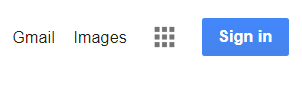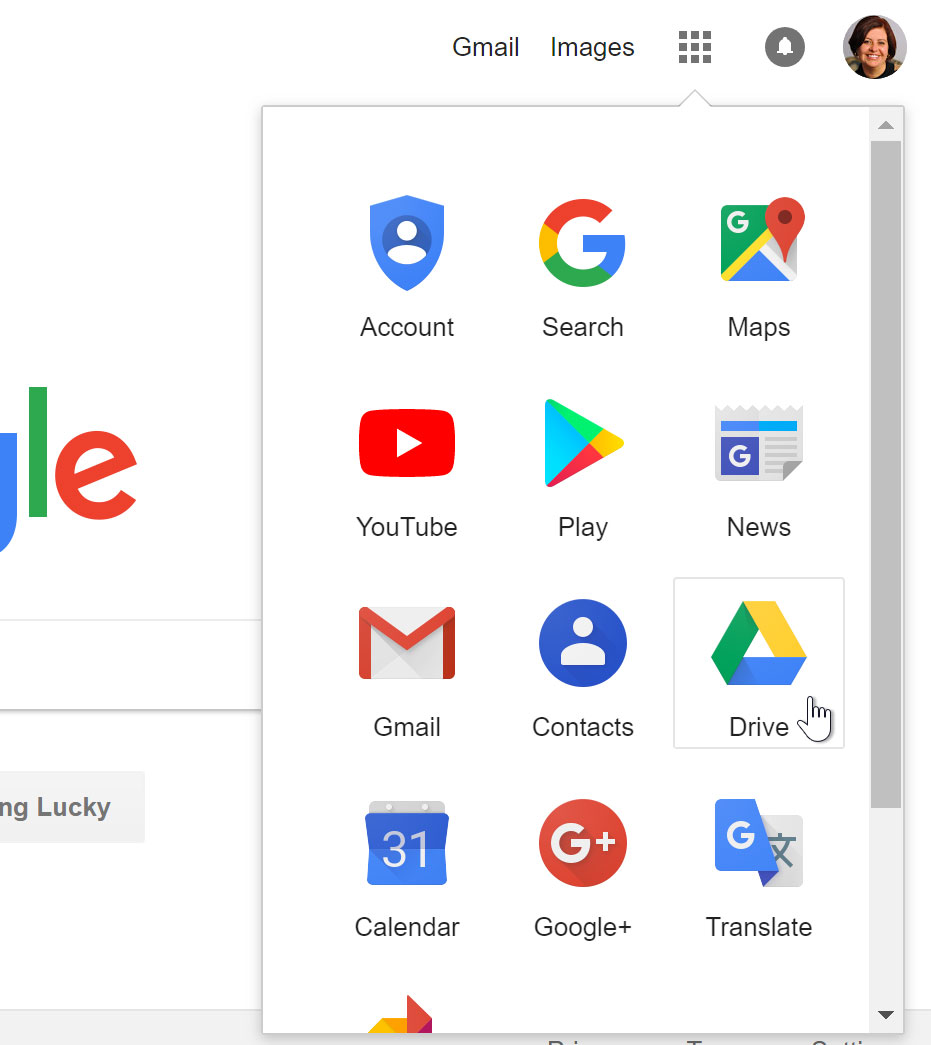other Zoom resources …
Overview
Google documents (including Google Docs, Google Sheets and Google Slides) are powerful collaborative tools. They are also really useful used alongside a Zoom meeting.
They allow multiple people to share/view the same document. And, optionally, for them to edit it, all at the same time – and in real-time.
This is possible, because these documents are stored in the Cloud, and so available to anyone with the link to them.
Using Google Docs with Zoom
All you have to do is …
- Create your Google Doc or Google Sheet
- Set it up for “view” or “edit”
- Get the link to share it
- Copy the link into Zoom’s Chat
Excellent web site (with written instructions and videos) for how to use Google Drive and documents
And if you’re using an iPad … an 18 min video – Google Drive for iPad Tutorial 2020
Other things you can do with a Google account
- Create Google Docs (like Word), Google Sheets (like Excel), Google Slides (like Powerpoint)
- Create Google Forms that you can ask people to fill in
- Organise your Google files in Google folders
- Upload any file from your computer (Word, Excel, PDFs, pictures, videos etc.) to a Google folder
- Share any file (Google Doc, uploaded Word or video etc) with individual, named people or by sending people a link
- Share an entire folder with people
To do any of these things … you need to have a Google account. Most of us already do.