other Zoom resources …
 While Zoom is best used for video calls on your desktop, laptop, tablet or smartphone, you can also “dial in” if needed.
While Zoom is best used for video calls on your desktop, laptop, tablet or smartphone, you can also “dial in” if needed.
Why would you dial-in?
This could be useful for people who:
- don’t have access to a laptop, tablet, smartphone
- have a problem with their device they can’t sort out quickly
- are seeing the event, but can’t hear or be heard so well *
- find technology challenging and want a simpler way to join in a meeting
* In this case they might want to continue using their device for visuals, but listen and talk using the phone. This page explains how to turn off the audio on any device to avoid the feedback sound
Not possible with a free account 🙁
“Due to increased demand, dial-in by phone audio conferencing capabilities may be temporarily removed from your free Basic account. During this time, we strongly recommend using our computer audio capabilities. If you require dial-in by phone audio conferencing, please see our other package options.”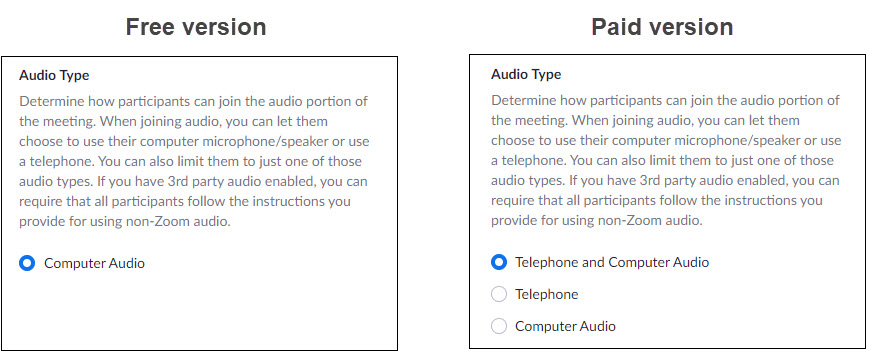
Phone controls for participants
The following commands can be entered using your phone’s dial pad while in a Zoom meeting:
*6 – Toggle mute/unmute
*9 – Raise/Lower hand
Meeting password
Consider entering a shorter than normal passcode (say 261) if you’re expecting a number of people dialling in to make it easier for them
If you enter an alphanumeric passcode (e.g. ’emergency’ – which, of course, can’t be entered on a normal dial pad) a numeric version will be added under the list of dial-in numbers.
What does the invite look like with dial in numbers
It contains
- A list of one tap mobiles (I haven’t explored those yet)
- A list of dial in numbers for your country (see below on how to change countries)
- A link to a list of numbers for all available countries
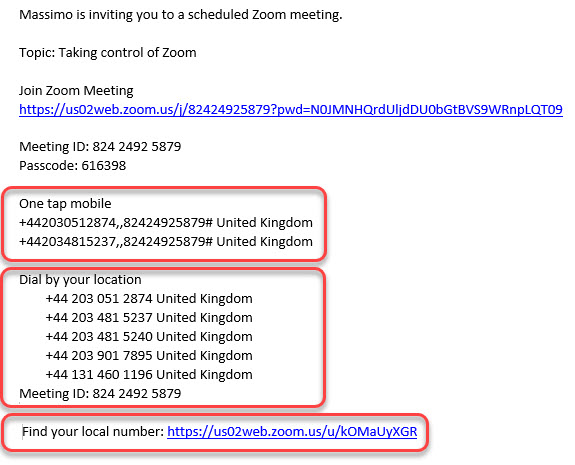
Provide relevant dial-in numbers
Set up meeting to allow dial in
- Edit the Meeting
- Go to ‘Audio’
- Click ‘Both’

Set up meeting with dial in from selected countries
- Edit the meeting
- Go to ‘Audio’
- Click ‘Edit’ next to Country and add required countries
Choose your default country
If you’re not in the UK or you’re seeing numbers for the wrong country (say US numbers)
Check your date format
- Go to zoom.us
- Click on ‘Profile’
- Check date format (if US you’ll see mm/dd/yyyy) and change if necessary (UK should be dd/mm/yyyy)

Check which countries/phone numbers are linked to your account
- Go to zoom.us
- Settings
- Telephone

- Edit Countries
- Remove any wrong countries (e.g. US) – click on country and click the ‘x’ that appears
- Add your country from the list on the left (e.g. UK)
WARNING: This will only affect future events you schedule. Any existing events that you will be sending invites out for, you’ll need to edit individually
Check which countries/phone numbers are linked to a specific meeting
- Go to Meetings
- Click on relevant meeting
- Scroll down to Audio
- Edit the Country