other Zoom resources …
Breakout Rooms – Overview and other resources
Zoom’s help page on Breakout Rooms
Important limitation: You cannot manage Breakout Rooms from an iPad, Tablet or smart phone
Workaround: if you assign someone with a computer/laptop as a Co-Host, they can then manage the Breakout Rooms for you.
Important – before your meeting
You must enable breakout rooms in your “settings” on your account on the Zoom website https://zoom.us/signin BEFORE the meeting starts. You only have to do this once, as your settings are remembered.
Things you may not know about Breakout Rooms (BORs)
Things you can do
- Choose the number of rooms
- Name the rooms
- Assign people automatically to rooms (Zoom does this) OR assign people manually (you do it)
- Move people around just before you open the rooms
- Pre-assign people to groups before the meeting (with restrictions)
- Broadcast a message to everyone at any time
Things you may not know

- Hosts and co-hosts can move freely between rooms
- Co-hosts (as well as Hosts) can now manage Breakout Rooms [version 5.3.0 and later]
- When you create Breakout Rooms, the “Main Session” is also a “room” (see picture right)
It is where you (the Host) remain until you join a room. And where people return, when they leave their room - When you open the Breakout Rooms, you can watch as people join their rooms – and see who hasn’t joined
- When/if someone leaves their room, they return to the Main Session (see picture right)
- Anyone can request “Help” from the Host at any time
- You can assign latecomers to the meeting to any room
Tricks not provided by Zoom (but explained below)
- Let people choose which room they go in (Zoom does offer this option but there are limitations)
- Have a facilitator / co-host in each room
- Have everyone see notes, questions, instructions when in their rooms
- Have everyone contribute to one single document when in separate rooms (e.g. collecting ideas)
Limitations of Breakout Rooms (BORs) to be aware of
- You cannot manage BORs from an iPad, Tablet or smart phone
Workaround: assign a Co-Host who has a computer/laptop. They can then manage the Breakout Rooms for you - Some devices won’t go into BORs until they leave Chat: if anyone is on an Android (tablet or smart phone) and in Chat, they won’t go into their BOR until they come out of Chat
- BORs aren’t normally recorded automatically: If the meeting is being cloud recorded, it will only record the main room, regardless of what room the meeting host is in. If local recording is being used, it will record whichever room the participant who is recording is in. Multiple participants can record locally so you could, in theory, have one in each room.
- Muting: Co-hosts cannot mute people in breakout rooms
- You cannot chat “into” BORs: you cannot send Chat to people in BORs while you are in the Main Session (except for the Broadcast message) – see the section below on ‘Sharing Information with people in BORs’ NEW FEATURE: you can now screen share into all the open Breakout Rooms (more info coming – for now Google ‘zoom screen share in breakout rooms’).
- Chat can get lost in to and out off BORs on some devices:
For some devices, you will lose all your Chat when you go into a BOR and also when you leave it …
For computers/laptops (PCs or Macs)
-
- Your chat is continued/retained into and out of a Breakout Room
For iPads, iPhones, tablets and smart phones
-
- Chat from the Main Session is not visible in Breakout Rooms
- Each time you join a Breakout Room any existing Chat is cleared/lost and you start with an empty Chat
- When you leave a Breakout Room, any Chat in that room is cleared/lost and you start with an empty Chat
What is in YOUR Chat?
Each person has their own copy or version of Chat. So consider this example with two participants A and B. Chat happens in the Main Session. Then BORs are opened and A goes into BOR 1 and B goes into BOR 2. Chat then happens in both rooms. When BORs are closed A and B return to the Main Session. Chat continues.
A and B will have different versions of chat. A will have chat from their BOR and B will have chat from their’s. But neither will have chat from the other BOR.
| Participant | A | B | |
| Main session | Y | Y | |
| BOR 1 | Y | ||
| BOR 2 | Y | ||
| Main session | Y | Y |
Using Breakout Rooms (BORs)
Possible issues with Breakout Rooms (BORs)
Possible uses for Breakout Rooms
Paired Sharing: Excellent and efficient for a short, quick paired sharing. Good for having people feel connected and having been heard.
Turn on “Move all participants into Breakout Rooms automatically” in “Options” to make this fast. Broadcast a message when its time to swap.
Small group discussions: split large groups into smaller groups to allow more people to speak. Consider having a facilitator in each room and/or getting the group to choose a facilitator to ensure everyone gets a chance to speak and is equally heard.
Support people new to Zoom: At the start of a long session or series of sessions, tell people you’re sending them into Breakout Rooms in small groups, but tell anyone who wants a little extra help with using Zoom to click “Later” and stay in the Main Session. Make sure you turn off “Move all participants into Breakout Rooms automatically” in “Options” – so people get to choose whether they go into the BOR or stay in the Main Session.
Keep certain participants in the Main Session: This is relevant when the meeting is large, you want to use the “assign participants automatically” option, but there are a few people you want to remain in the Main Session (e.g. co-hosts). Normally everyone would get auto-assigned into rooms and you cannot “unassign” people to keep them in the Main Session. You can ask them to simply leave their rooms as soon as they arrive. Or use this trick …
- Optional: to make it easier for you, get all the relevant participants/co-hosts to rename themselves with an @ sign in front of their name
- Create your Breakout Rooms as normal, using the “assign participants automatically” option.
- Then add one more room.
- “Move” all the relevant participants into that new room (if they’ve renamed themselves they’ll stand out at the top of their room)
- Now delete that extra room and those participants will be “unassigned” (and so will not leave the Main Session)
- Open all Rooms
Have a facilitator/co-host mini meeting during the main meeting:
- Create just one Breakout Room and choose “assign participants automatically” – so everyone gets put into that one room.
- Then add a second room and move all the facilitators/co-hosts into that one (perhaps leaving one person with the participants).
- You can now have a mini meeting in ‘Breakout Room 2’, while everyone else is in ‘Breakout Room 1’.
Optional: once you’ve moved all the facilitators/co-hosts into Room 2, you can then delete that room, leaving them unassigned, so they’ll stay in the Main Session. The difference is if latecomers join the meeting and/or anyone chooses to leave their BOR (if you’ve got that Option turned on).
 TIP: Make sure people know what they are doing before you send them off! What you want them to do, how and what to bring back (if relevant). You can support/supplement this with having a facilitator in each room / providing instructions in the Chat or on a shared online document. See further down on how to manage these things.
TIP: Make sure people know what they are doing before you send them off! What you want them to do, how and what to bring back (if relevant). You can support/supplement this with having a facilitator in each room / providing instructions in the Chat or on a shared online document. See further down on how to manage these things.


 They joined the meeting AFTER you clicked the Breakout Rooms button. Even if you then closed it down and clicked again after they joined. The full explanation is below. The simple solution is to click “Recreate” and choose “Recover to pre-assigned rooms”.
They joined the meeting AFTER you clicked the Breakout Rooms button. Even if you then closed it down and clicked again after they joined. The full explanation is below. The simple solution is to click “Recreate” and choose “Recover to pre-assigned rooms”.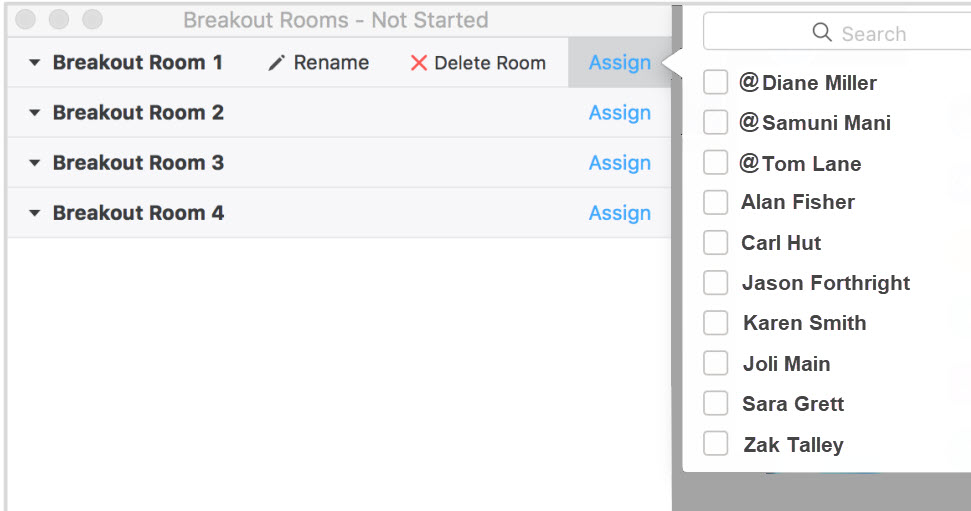


 How to “Ask for Help” from the Host
How to “Ask for Help” from the Host
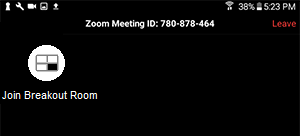 If they leave their room (deliberately or accidentally) they can return by clicking their “Breakout Rooms” button on their menu (laptops) or “Join Breakout room” button top left (tablets and phones).
If they leave their room (deliberately or accidentally) they can return by clicking their “Breakout Rooms” button on their menu (laptops) or “Join Breakout room” button top left (tablets and phones).
 You can set a time limit on the BORs when you create them (e.g. 5 mins) or manually “Close All Rooms”
You can set a time limit on the BORs when you create them (e.g. 5 mins) or manually “Close All Rooms”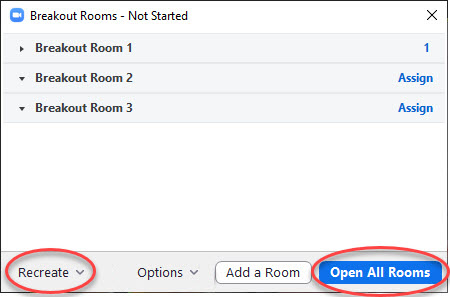 After closing down the BORs, you can open them again.
After closing down the BORs, you can open them again. They will join the Main Session and see “The host has opened Breakout Rooms. Please wait to be assigned.”
They will join the Main Session and see “The host has opened Breakout Rooms. Please wait to be assigned.”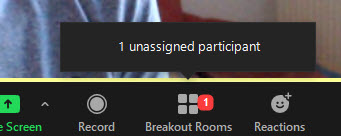
 In the unlikely event anyone cannot join a BOR (some rare equipment/devices) – have them meet with some others in the “Main Session”. To manage this, you can go and join different rooms and ask for volunteers to leave those rooms and join this person in the “Main Session”.
In the unlikely event anyone cannot join a BOR (some rare equipment/devices) – have them meet with some others in the “Main Session”. To manage this, you can go and join different rooms and ask for volunteers to leave those rooms and join this person in the “Main Session”.