Your website mainly uses Pages, Posts (or poems) and Media (or pictures)
To make changes to your website you will need to login to your dashboard (see useful links below)

You can edit any Page except the Poetry page (this exists only as a sort of ‘container’ to display your poems/posts).
Poems
Each poem is stored as a ‘Post’.
You must remember to turn on the “Poems” category (blue circle) or they won’t appear.
The poems are displayed in the order of data published, which you can change or edit (red circle).
Adding a new poem
- Go to Dashboard (top left – or black Boat icon top left on iPad)
- Click on ‘Posts’
- Click ‘Add new’
- Click on the large ‘Title’ and type name of poem
- Press return
- Type in the poem (using Shift+Enter and/or Enter where needed – see ‘Spacing’ below)
- Add details of where published at end in italics
- Make sure “Poems” category is ticked
- Click ‘Publish’
The poem will now automatically appear on your ‘Poems’ page and also on your ‘Home’ page under your list of recent poems
To add it to ‘Recently Published’ you need to edit the short list on the ‘Home’ page and the full list on the ‘Recently Published’ page
- Go to Dashboard (top left – or black Boat icon top left on iPad)
- Click on ‘Pages’
- Click on ‘Helen Scadding – Front page’
- Scroll down to the ‘Recently Published’ list and add the poem and the relevant link
- Click ‘Update’
- Go to Dashboard (top left – or black Boat icon top left on iPad)
- Click on ‘Pages’
- Click on ‘Recently Published’
- Add the poem and the relevant link
- Click ‘Update’
Spacing
Enter starts a brand new ‘paragraph’ (with space between this and previous paragraph – green circle).
Shift+Enter starts a new ‘line’ (with no space between this and previous line – yellow circle).
Like this. Note: the new line is still part of the same ‘paragraph’ as the previous line.
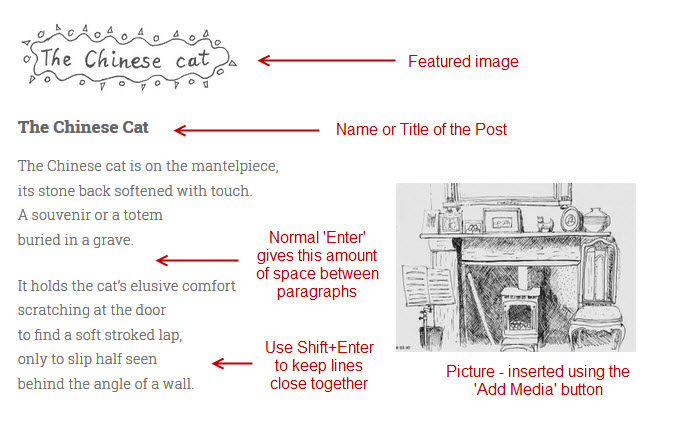
Useful links
Your website: http://www.helenscadding.co.uk/
Your dashboard: (to edit your website – requires login) http://www.helenscadding.co.uk/wp-login.php?
Your webmail: (to check any website emails online – requires login): https://www.helenscadding.co.uk:2096/
