What files exist?
Your careLINK folder will contain the following essential files (as well as a number of others)
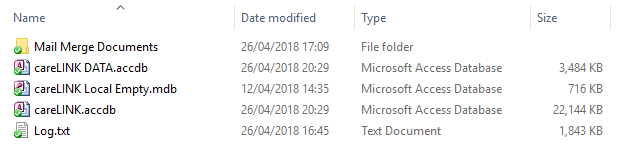
Note that your computer may be “hiding” the “file extensions” (i.e. .accdb, .mdb, .txt). Google “how to view file extensions” if you want control over that.
And Google “how to change folder view” to show “details” (i.e. the Date modified, Type and Size of files)
The most important file to backup is careLINK DATA
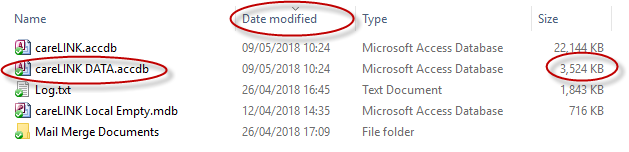
To make it easier to find (especially if you have a lot of other files in your careLINK folder) sort your files by ‘Date modified’ (click on the heading) – the most recently opened files will be listed at the top.
| careLINK DATA.accdb | All your data – like a set of linked spreadsheets |
| careLINK.accdb | The program that we designed for you that displays your data on screens – plus reports etc. this is the file we provide and contains none of your organisation’s data |
| Log.txt | A file that stores a list of errors that occur – used by us for ‘debugging’ |
| careLINK Local Empty.mdb | A temporary storage file |
| Mail Merge documents | Folder containing mail merge documents (see below for more details) |
If anyone has careLINK open, you’ll see two extra files with endings of ‘.laccdb’ and Type=’Microsoft Access Record-Locking Information’ and VERY small size (1 KB). These are temporary files you can ignore (although useful to tell if anyone has still got the database open).

Mail Merge files
These are the files that you’d use when you do a mail merge/mailing and are Word documents (plus one temporary ‘data file’ – MergeData.rtf).

Click here for various help videos including how to send mailouts (postal – letters and labels -/ email / texts) and how to set up and edit mailing documents
Which files to backup?
The most important file to backup is careLINK DATA.
Also would be any mail merge files you have personalised.
Anything else we can provide replacements for.
However, assuming you have plenty of space and it doesn’t take too long, simply backup the entire careLINK folder.
When to backup?
There are no strict rules. You need to balance the ease/effort of doing backups against how much disruption/effort if you lost data.
How to backup
- Manually on a regular basis and/or set up an automated backup procedure that automatically backs up every x days
- Backup to USB stick, external drive, the Cloud (directly or via something like DropBox
Other things to consider
Do a risk assessment: be clear about what are you trying protect against: theft, accidental deletions, fire, deliberate hacking etc., and then make sure your backup policy/procedures covers these. For example, no use taking a backup and leaving it in the office with your computers – if the latter go up in flames, so will the backups.
How many copies? good practise is keep a rolling set up backups (e.g. so you always have 1 day ago + 2 days ago + 1 week ago) – will be influenced by Risk Assessment and Limitations below
Taking data off-premises: you need secure policies and procedures in place to ensure adequate security of these (e.g. no USB sticks left on a bus or overnight in a car)
How long to retain backups: you need to balance keeping backups for long enough (in case problem only becomes apparent after a few days for example) vs not keeping too long (if data has been deleted or anonymised in live database version, but is still in existence on backups). See next point on how to restore and limitations.
How to Restore and Limitations
Restoring from a backup is an all or nothing process – stick with current data file or go back to an older backup file and lose any work done since that date.
To restore to an older version …
- Rename the existing ‘bad’ careLINK DATA file (to, for example, ‘careLINK DATA corrupt’)
- Copy the backup file to the careLINK folder and ensure it’s name is ‘careLINK DATA.accdb’
There is no way to selectively backup individual contacts. The best you could do would be to ‘lookup’ old data from a backup. Contact us if you ever need to do this.